The first part of the blog series on fighting AI in Google Ads was focused on the very laborious process of using manual text ads instead of responsive search ads and the intentionally designed poor usability of the process of turning off ad extensions. Now, again, as I mentioned in the first post:
AI in Google Ads is already here and will continue to be a trend Google Ads strategists and managers have to learn to deal with
Some of the AI is actually okay. For example, some responsive search ads I have been using are generating good click through rates and outperforming manual text ads.
Since that post, we also have a new development. On August 31st, (my post was published on August 26th) Google announced it was sunsetting expanded text ads on June 30th, 2022. So, we now have between now and summer to test ETAs before we have to start using responsive search ads. Thus, we should start learning how to use them now.
Moving forward, there are other uninvited forms of AI you may want to know how to disable. They come in the form of Auto Applied Ad Suggestions, as well as Auto Applied Keywords.
You may be looking at your expanded text and have seen a new ad that suddenly appeared, without warning. Underneath it in black and bold is the text [Auto-applied ad suggestion] Uh, okay? Yes, this does happen.

If you’re like me and want to test ads with ad copy that YOU wrote, you need to disable this. Pausing and removing the ad won’t be enough. You need to disable the Auto Applied Ad Suggestion functionality.
Additionally, you may suddenly see keywords you that didn’t add. Or you may say “wait, did I add that…?” These are keywords that are auto applied by AI. It can get ugly. We were working with a firm that runs day trading strategy sessions. When we took it over, during the audit I found that auto-applied was adding keywords like “stocks stock market” and “foreclosure broker”. Um, yea. Not good.

To keep tabs on this, keep a very close eye on your Change History. Going through that will alert you to any changes performed by Google and not you or someone with authorized access to your account. Seeing this should raise red flags:
To turn these off, perform the following steps. First, in the left hand main navigation bar, go to Account Settings.

Then to go to Ad Suggestions, and click the arrow on the right hand side.

Select Don’t Automatically Apply Ad Suggestions and give your reason.

For keywords, and any other odd changes to your account that you don’t remember doing, immediately go to the Recommendations Tab on the left hand side.

Then, the right hand corner, go to Auto Apply.

Finally, be sure to uncheck any boxes that you don’t want auto applied to your campaigns!

I hope that these two posts help you continue to navigate the new AI focus that Google Ads is bringing within their accounts.
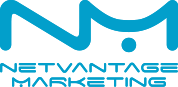
Leave a Reply